E-book reading Experience
I have a Samsung Galaxy 3S in the Android world. My three most important programs are Google Reader (for my RRSS feeds), Podcaster to listen to podcasts offline and MoonReader+ as my e-reader.
Podcaster and MoonReader allow me to listen to many things while at the gym or in the car – time otherwise wasted for most people. This article is meant to explain how to effectively use an e-reader.
First, download MoonReader+ from the Play Store. https://play.google.com/store/apps/details?id=com.flyersoft.moonreader
Second, download and install a better text to speech program like Ivona. You can set this as the default text to speech on your android device and use it with maps and other applicatons. https://play.google.com/store/apps/details?id=com.ivona.tts&referrer=utm_source%3Daffilate%26utm_medium%3Dcpa%26utm_campaign%3Divona
Install both programs from Google Play and check them for operation on your Android Device.
Next, download your epub books. Quite frankly the public domain libraries suck and I suggest buying good books from Amazon or Barnes and Noble. However, that presents a problem because they are protected with “DRM” – digital rights management. I do not condone in any way violations of copyrights. However, I am a believer that once I have bought the book it is mine to use as I please. Thus, I need to use MoonReader for highlights and text to speech.
Download and install on your computer the program called Calibre. http://calibre-ebook.com/
This is a great tool for epub book files on your computer and is available for any architecture. You can search your computer install books you already have. More importantly, you can find and add your Kindle and Nook books. If you have only used your Nook (Android) then download the files to your computer by logging into your Barnes and Noble account.
At this point you should have MoonReader and Ivona on your Android. You should have Calibre on your PC. Lastly, we need to break the DRM. To do so, download the python DRM application here: http://epubee.com/drm-removal-tool-tutorial.html
Follow the instructions. It is not for the faint of heart, but can be done. Just take your time. You can now convert all of your books and test them with Calibre. Note, you will see two copies of the books (epub and epub.original). Calibre archives the original and it is still accessible. You can test the true epub version within Calibre.
The last step is to copy the books over to your Android. My Galaxy has an application called “KiesAir” which allows me to copy wirelessly. Worst case, you can use a wire….
A few other side notes:
– In MoonReader make sure you setup a dropbox account. This will allow you to synchronize your position among different devices (i.e. android tablet and android phone)
– In MoonReader change your background for easier reading
– Setup an Evernote account and use MoonReader+ t o export highlights to share with others.
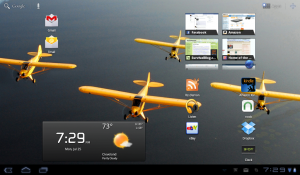
Recent Comments